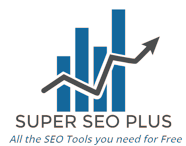Website Screenshot Generator
Website Screenshot Generator Free Tool Overview
The Website Screenshot Generator Free Tool, as its name indicates, is a Free Online Tool for website capturing service. This Tool Creates a screenshot or thumbnail of any website in a couple of seconds.
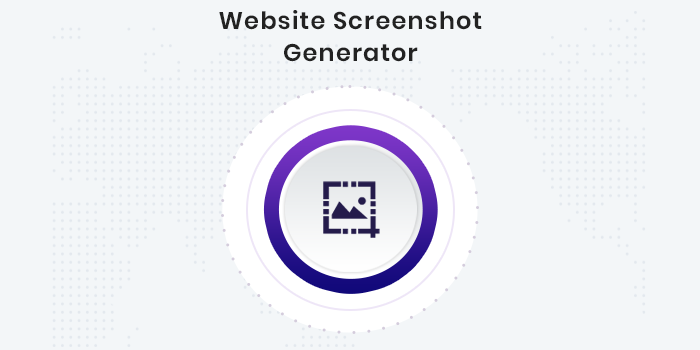
About the Website Screenshot Generator
You might take a screen snapshot of your personal computer if you're a knowledgeable computer user. You might even be able to capture a screen shot from your smartphone or tablet. Taking a screenshot of a website from a visitor's perspective, on the other hand, is a very different storey. As a website owner, you may receive complaints from customers who feel your website is down and that it has been hacked or infected with malware or a virus. Alternatively, some online functions do not display the page that is supposed to be displayed. Asking the visitor to help you understand the problem is your first move. But what if you don't understand what you're asking or if you're conversing in a different language? You've now encountered a genuine issue for which you have no ready-made solution. You also don't want to mislead your prospective buyer.
Your best option is to request that your visitor take a screen capture of your website and send it to you. However, you'll almost certainly run into another issue, namely, your visitor's inability to email you a screen image.
The steps for screen printing are not the same for every PC or laptop. On some systems, the 'ctrl' and 'prt sc' buttons must be pressed simultaneously. To capture a screenshot, some people have to click the 'fn' button and the 'prt sc' button at the same time. In others, you'll need to press the 'alt' and 'prt sc' keys. It will be simple if your guest uses the same computer brand as you and speaks the same language as you. You can describe how to take a screenshot by tapping the keys. If they use a different computer, you can suggest that they attempt alternative key combinations to snap a screenshot.
Everything was ok up to this point, but now we're in a difficult phase. If you're using a Microsoft Windows computer, you'll need to tell the visitor to paint and then press "paste" to include your captured screen, save it, and mail it to you. However, if the visitor is using an Apple computer, the paint application will be different.
Following and explaining all of these processes to a website visitor could be somewhat time-consuming. So your best bet is to go to the website and investigate the issue that may be causing you problems. Assume you are not experiencing the same troubles as your guest; you now have a genuine problem.
If you try to explain how to download a print screen or take a screenshot from a website online, you're more likely to stop talking or talking to yourself and abandon your website. If you value your client, you should ask them to copy/paste or send them an email in this situation. From superseoplus.com/website-screenshot-generator, use it to generate the file and have it emailed to you. It will give your customer the simplest remedy and will immediately identify the issue they are having on your website.
In what situations do you require a screenshot generator?
A screen photo of a generator can be useful in a number of situations. You might, for example, want to view the last Google screen capture you removed from your website during your crawler's most recent visit. Alternatively, you may want to take a screenshot of your website and send it to your web hosting service in the event of a problem. Alternatively, you may update your website yourself or have a developer do so, and you'll need a screen image to see the changes or keep track of them. You can also connect with the website developer by sending online screenshots and recommendations.
Another scenario is that you are building a website for the organisation for which you work and want to show them screen pictures of the site so they may get feedback from others. If you're doing your homework, you might want to share screen photos with your friends.
There are a plethora of situations in which screen images are useful. For a long time, computer manufacturers have included a 'print screen' option in their products. They double-checked that their gadgets' operating systems were compatible with this tool. To understand how to utilise it, you must have a basic understanding of computing. You'll be able to capture the screen using the appropriate buttons, but you'll need to know how and where to paste it and save it as an image on your computer. It is possible to use the free screenshot API, the Google Screenshot API, or the JavaScript screenshot API. But why use any of these softwares when superseoplus.com provides a free website screen capture solution?
Make use of the website Screen Generator
The screen generator for superseoplus.com is simple to use. Put this into the URL bar of your search browser to go to superseoplus.com. After that, you can navigate through the icons until you find the website generator icon and press it. To open the application, type the website screen generator into the display bar. Alternatively, you can go straight to the application by copying and pasting superseoplus.com/website-screenshot-generator into your search browser's URL bar.
On the display, the bar entered the website URL; remember to type the URL, not only the domain name. Take, for example, http://www (Name of my website). (enlarge) and then press the 'Submit' button. The screen snapshot from the webpage is returned by the application. You may save it to your computer by copying/clicking it.
Taking screenshots of a website's screen is as simple as utilising this helpful and free programme. Feel free to make use of it whenever you wish.
LATEST BLOGS
How to Create a Website for Beginners: Your Step-by-Step Guide
The Definitive Guide to Reliable Web Hosting in 2025 for Affiliate Marketers
SEARCH
-
Popular SEO Tools
- Plagiarism Checker
- Article Spinner / Rewriter
- Keyword Position Checker
- Grammar Checker
- Domain Authority Checker
- Pagespeed Insights Checker
- Image Compression Tool
- Reverse Image Search
- Page Authority checker
- Text To Speech
- Backlink Checker
- Alexa Rank Checker
- Backlink Maker
- Domain Age Checker
- Website Ping Tool
- Website Seo Score Checker
- Keyword Density Checker
- Website Page Size Checker
- Word Count Checker
- Mozrank Checker